Timeline Window
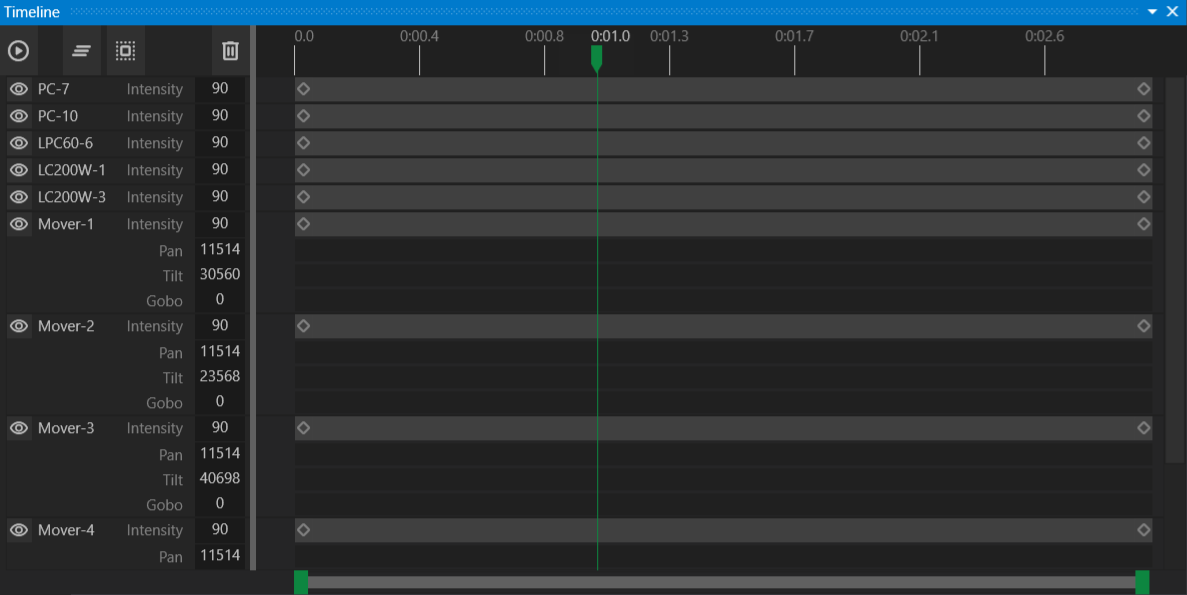
The Timeline Window visualizes all actions in the current cue. It provides play, pause, advance, and fallback controls, useful for repeating specific audio cue sections during rehearsals.
Creating Actions from the Timeline
The Timeline Window displays all actions for the currently active cue.
- Use the scrub bar to move through the cue’s actions.
- When the cue is playing, playback controls appear at the bottom of the Timeline Window, allowing you to:
- Pause
- Restart
- Skip forward or backward (15-second increments)
Each Gizmo with actions in the cue appears in the Timeline. Primary channels and channels with actions are shown by default. Clicking the eye button reveals all channels for a Gizmo.
Adding and Editing Actions
- To add an action, double-click on a track in the Timeline. A new action will be created, and the Property Inspector will open for customization.
- To move an action, drag it forward or backward in the Timeline to change its start time.
- To adjust action duration, drag the edges of the action bar to shorten or lengthen it.
Note: For audio and video actions, trimming the action also clips the media playback to the defined duration.